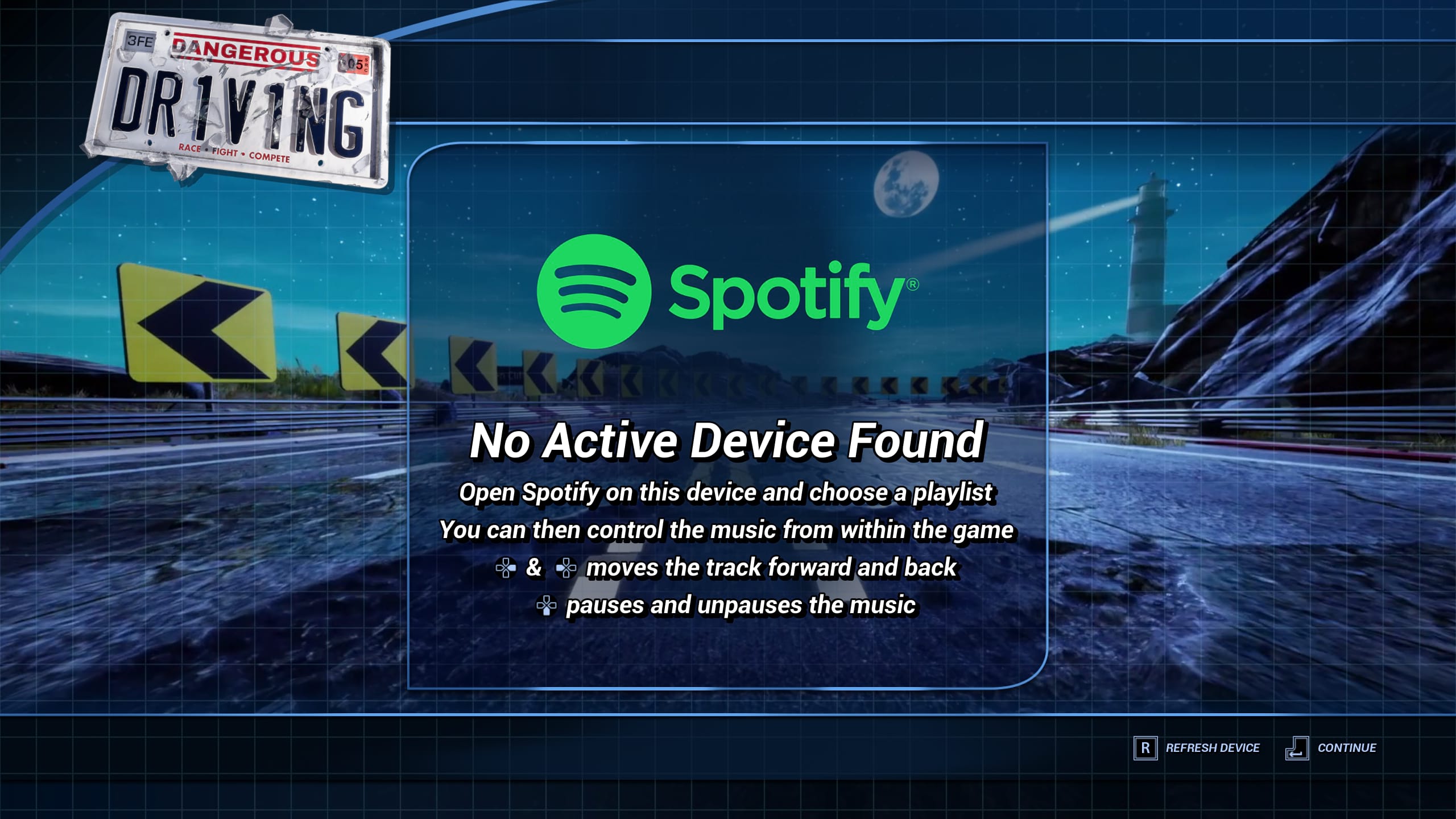We are delighted that the music in Dangerous Driving will be delivered via Spotify which is a first for racing games. Follow ‘Three Fields’ to see our dream playlist.
We have long believed that racing games shouldn’t have just one soundtrack. Music, especially the music you drive to, is incredibly personal – and changes based on your mood. It would be hard to have just one soundtrack that suited all players in all those moments. (Even if it was possible it would be beyond the budget of an independent developer.)
That’s why we love things like Spotify’s ‘Songs to listen to in the car’, a smart playlist which picks music for you based on the music you already like to listen to – its personal for everybody.
Whilst Spotify has existed on console for a while not everyone remembers to go set it up and also you have to either control it from another device or keep exiting the game to change track etc. Its not integrated.
You’ll be able to authorise it from within the Audio Menu and from then on you’ll be able to control your music from within the game. And the current implementation is, we hope, just the start of a fully featured integration which includes gameplay triggered music!
Here is a quick guide to getting Spotify working in Dangerous Driving.
Spotify needs a premium account. Authorization will fail if you don’t do this.
Go to Settings -> Audio -> Authorize Spotify
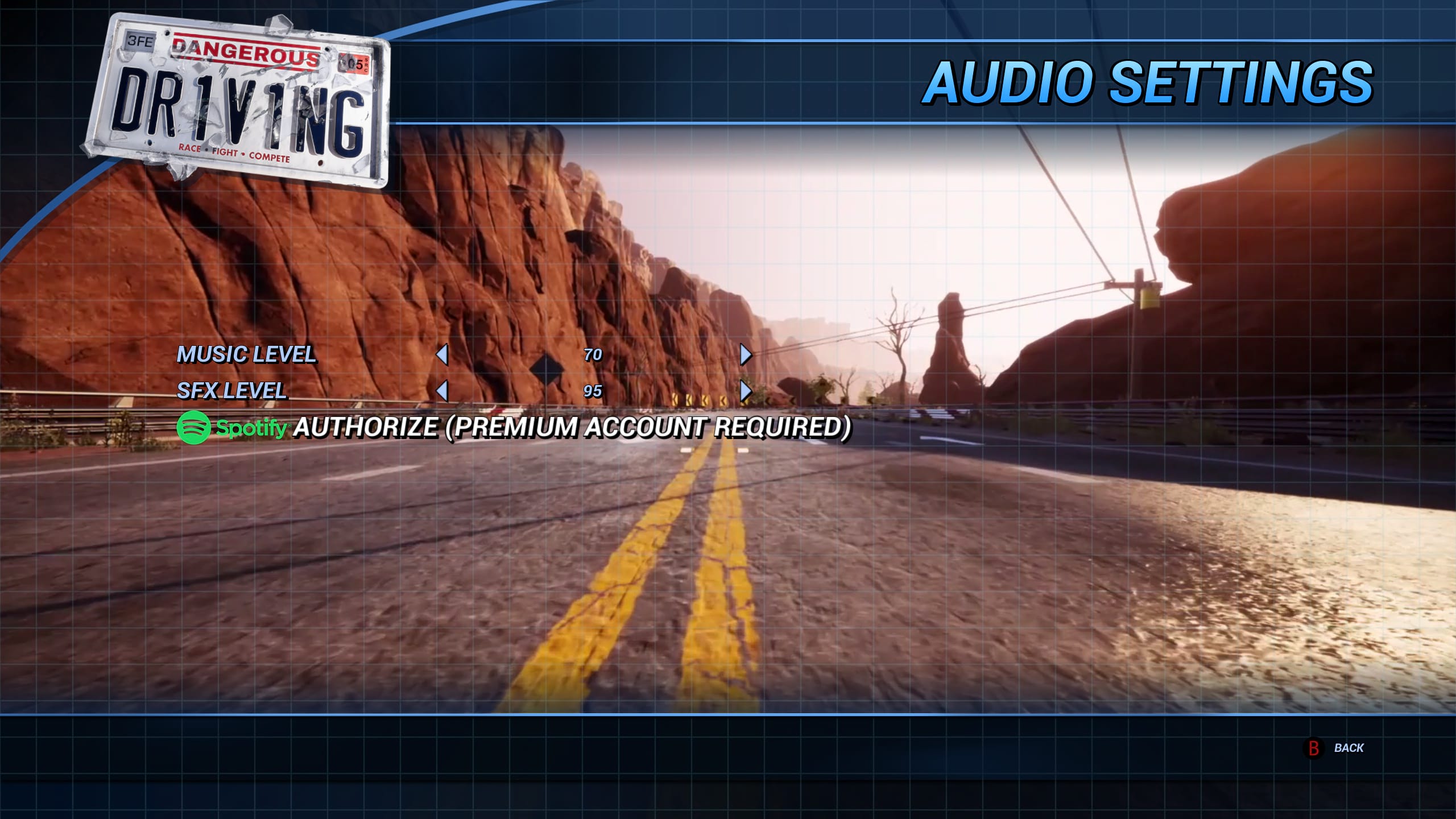
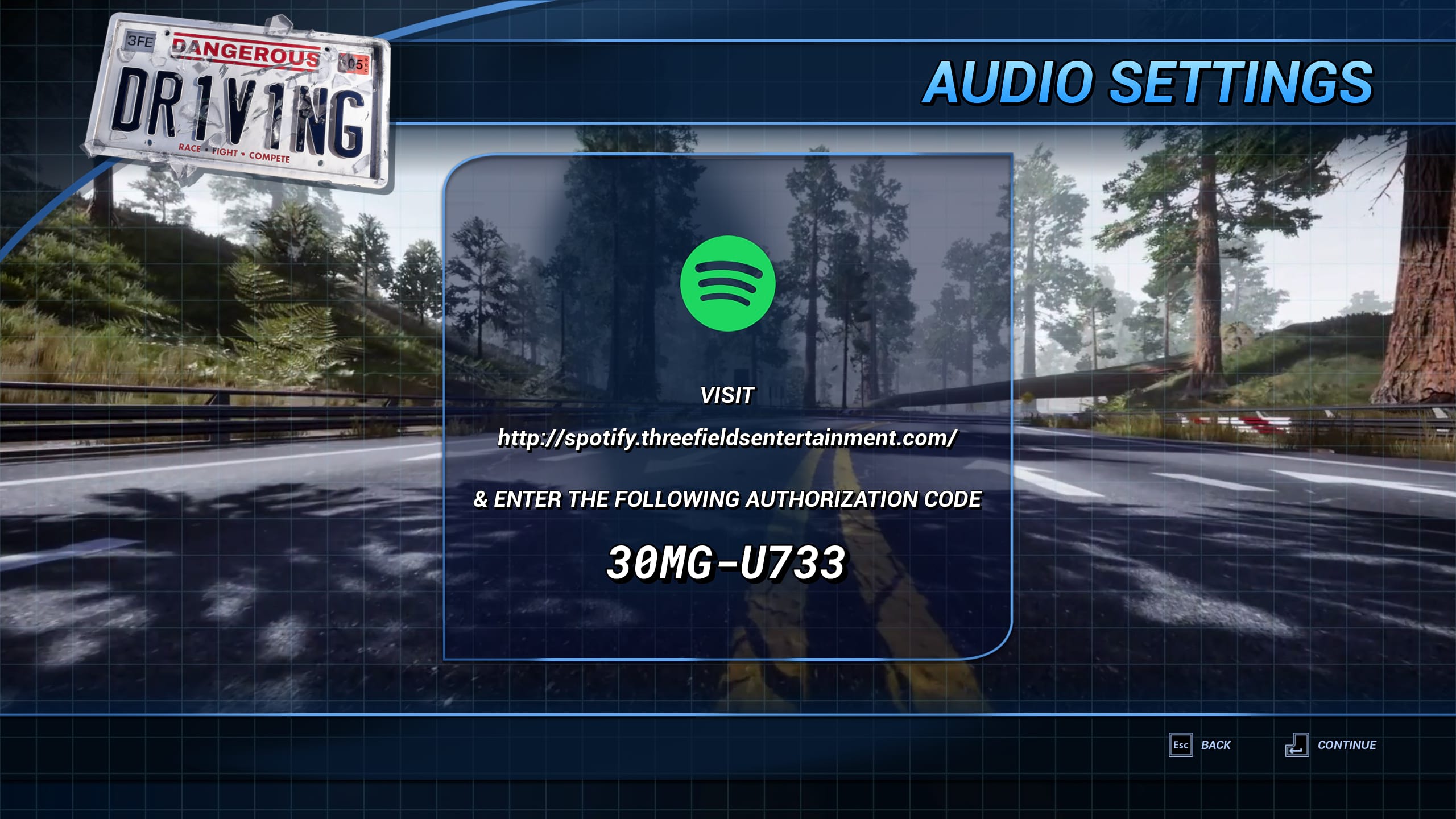
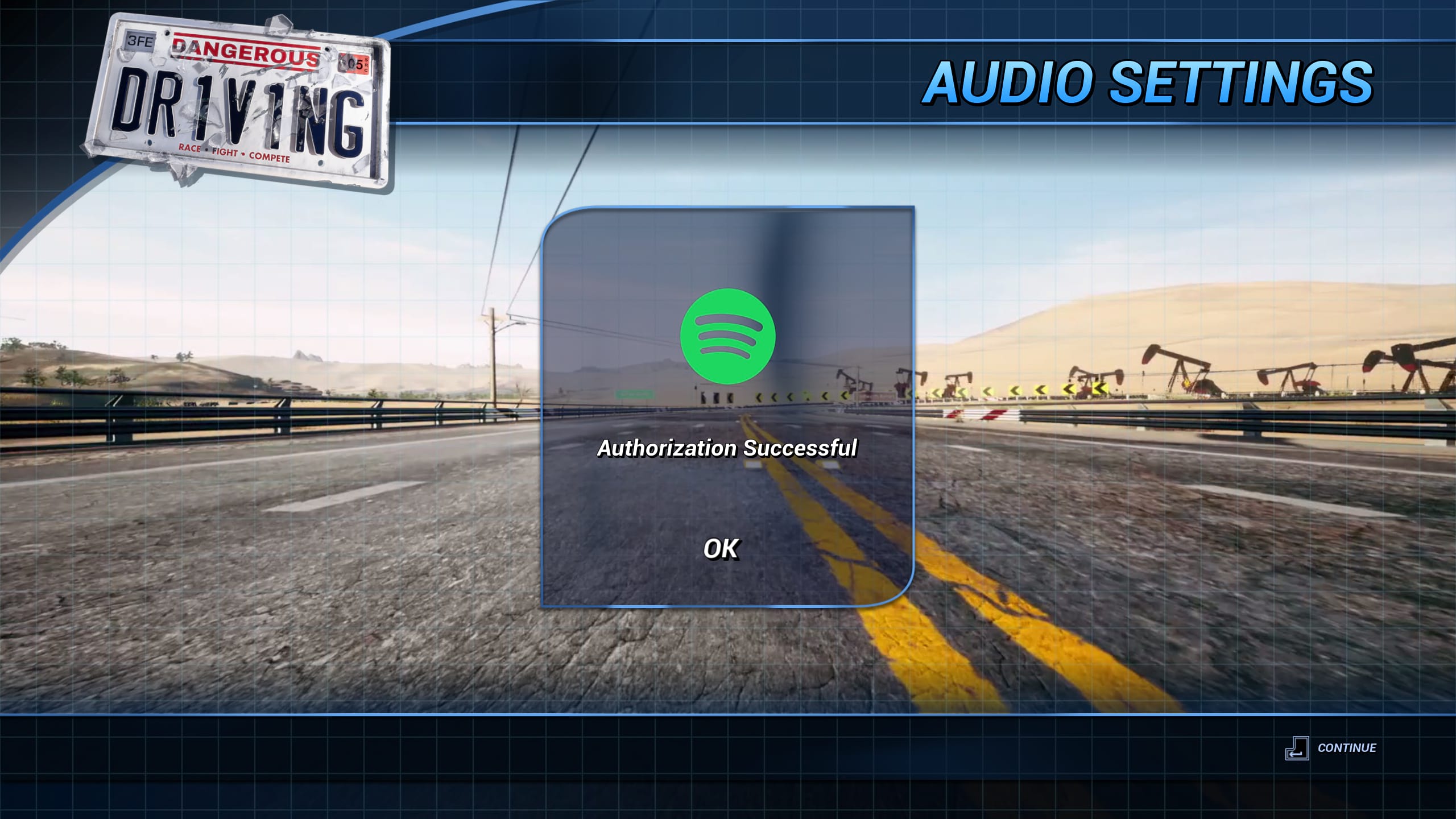
Once you have Spotify authorized make sure you have Spotify running on the device (PlayStation4, Xbox One or PC) and choose a playlist. You will then be able to control that from within the game.
The current implementation is, we hope, just the start of a fully featured integration which includes gameplay triggered music!
You will need a Spotify Premium account to access this but you can get a 1 month free trial so we highly recommend you check it out.
If you see the screen below you will need to ensure that Spotify is running on your Xbox/PS4/PC. Go out to the dashboard/minimise the game etc and open Spotify and then return to the game.